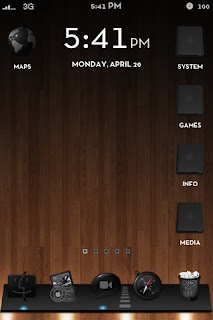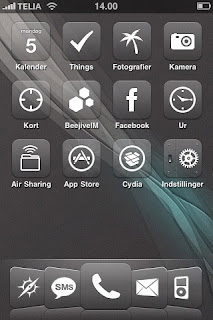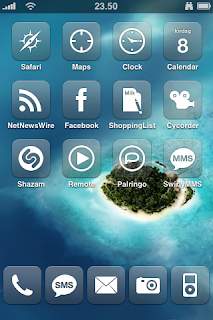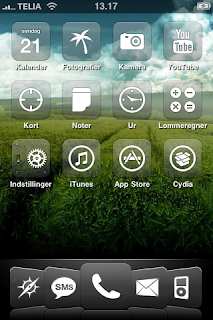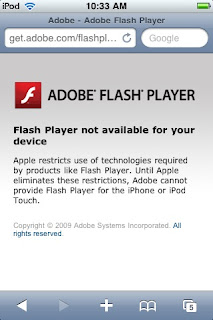 Universally known for their amazing computer software products, Adobe has noticed an amazing amount of iPod touch and iPhone users attempting to download Adobe Flash, a computer freeware that allows complete access to online gaming, internet browsing, and much other computer applications.
Universally known for their amazing computer software products, Adobe has noticed an amazing amount of iPod touch and iPhone users attempting to download Adobe Flash, a computer freeware that allows complete access to online gaming, internet browsing, and much other computer applications. If a iPod touch or iPhone user trying to play a flash game on Safari, such as Farmville (a game on Facebook), the area where the game is supposed to be will state, "If your game does not load within 10 seconds, you may need to upgrade your version of Flash. Please do so by clicking here." When the iPod touch or iPhone user clicks on that hyperlink, it will bring them to a new tab stating, "Flash Player is not available for your device." Underneath that statement it clearly states that Apple, itself, restricts the use of Flash Player and other products of that such. The lack of Flash player pretty much disallows any type of online resource requiring Flash Player.
I myself have had several attempts to download Adobe's Flash player, but I was found one of the 7 million unsuccessful. Mark Doherty, an Adobe PR person states, "Users that, before we created the special page, had no idea that Apple do not want them viewing the Internet as they see it today."
Adobe Flash Player's absence from the iPhone and iPod touch leave Adobe and Apple at "increasingly odds." Both of these huge corporations insist totally different things. Here they are. Adobe insists that without Flash Player, iPhone and iPod touch users are unable to view most of the video on the web, as well as many flash games and other Flash applications. Apple insists that allowing Adobe Flash Player to be downloaded to the iPod touch and the iPhone, will cause battery consumption and stability issues. CEO Steve Jobs of Apple suggests that HTML5 is a better solution for video.
Many have different thoughts on this issue. Some think that 7 million attempts out of all the iPhones and iPod touch sold is very little considering most people attempt more than once. In my opinion, Apple should keep restricting these attempts to download. Adobe Flash is meant for the computer, and the computer only. I guarantee, much more iPod touch and iPhone hacks will become available if the iPod touch and iPhone was capable of downloading Flash.