Update: Apple will now let you submit apps built by Flash CS5 into the App Store!
1. Download Adobe Flash Professional CS5. You can either buy it for $699 or get the free 30 day trial by clicking here.
2. Click on File then click on New. Select the option for iPhone OS and click OK.
3. Now there should be a blank space for you to make your flash app. But before you can do this, you must sign your app.
If you are not an official Apple developer, you will not be able to send apps to the App Store, but you can still send them to Cydia. If you are not an Apple developer, download this p12 certificate and unzip it.
5. Now in Flash CS5, click on File, iPhone OS Settings, and Deployment. For the Certificate box, browse for the p12.p12 file. Enter 1234 for the password and browse for the mobileprovision.mobileprovision for the Provisioning File.
<div class=">
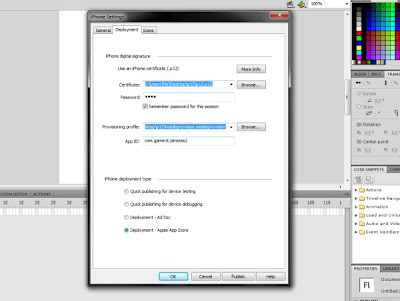
7. Click OK. Now start developing your iPhone app in flash like any other game. Beginner flash developers may want to watch this video:
Once you're done creating your app, go once again to File, iPhone OS Settings, and Deployment. Then click on Publish at the bottom. This process will take a few moments. Flash CS5 will create an .IPA file of your application which will show up in the default location of My Documents.
9. Now if you had a legitimate Certificate from Step 4, you can submit your app to Apple for reviewing.
If you downloaded the Certificate from Step 4, go into Cydia (you must have a jailbroken device, find out how to jailbreak here). Tap on Manage, Sources, Edit, Add. Type in http://cydia.hackulo.us.
10. Go into the Search in Cydia. Type in AppSync for the current OS on your device. Install it.
11. Now drop the .IPA file from your My Documents folder into iTunes. Click the Sync button and let iTunes put the app onto your device.
12. Test out your app, if everything is working correctly, using WinSCP (Windows) or Cyberduck (Mac) go into the /Applications/ folder on your device and find the folder of your app. Copy that folder onto your desktop, zip it up, and send it to a repository like ModMyi or BigBoss to host it so others may download it.


No comments:
Post a Comment