
With so many guides, programs, and downloads, it can get pretty confusing to a first time jailbreaker on what to do. That's why this page was setup!
Although we recommend that you upgrade to the latest firmware before jailbreaking, jailbreaks for almost all combination of firmwares, devices, and computers are out. Just match your device and firmware with the one provided below. This will take you to the page with the full guide on how to jailbreak your specific model of iPod/iPhone.
Last updated: October 28, 2010iPhone 4To check the firmware of your device, go to Settings, General, About, and scroll down to Version.
| Firmware | Baseband | Jailbreak Program | Jailbreak Guide | Unlock |
4.0 | 01.59.00 | JailbreakMe | | |
4.0.1 | 01.59.00 | JailbreakMe | | |
4.0.2 | 01.59.00 | limera1n | N/A | N/A |
4.1 | 01.59.00 | limera1n | N/A | N/A |
iPhone 3GS To check the firmware of your device, go to Settings, General, About, and scroll down to Version.
| Firmware | Baseband | Boot Loader | Jailbreak Program | Jailbreak Guide | Unlock |
3.0 | 04.26.08 | 359.3 | Blackra1n | | Install Blacksn0w from
Cydia after jailbreaking |
3.1.0 | 05.11.07 | 359.3 | Blackra1n | | Install Blacksn0w from
Cydia after jailbreaking |
3.1.0 | 05.11.07 | 359.3.2 | Blackra1n | | Install Blacksn0w from
Cydia after jailbreaking |
3.1.2 | 05.11.07 | 359.3 | Blackra1n | | Install Blacksn0w from
Cydia after jailbreaking |
3.1.2 | 05.11.01 | 359.3.2 | JailbreakMe | | Install Blacksn0w from
Cydia after jailbreaking |
3.1.3 | 05.12.01 | 359.3 | JailbreakMe | | Install Ultrasn0w from Cydia after jailbreaking |
3.1.3 | 05.12.01 | 359.3.2 | JailbreakMe | | Install Ultrasn0w from Cydia after jailbreaking |
4.0 | 05.13.04 | 359.3 | JailbreakMe | | |
4.0 | 05.13.04 | 359.3.2 | JailbreakMe | | |
4.0.1 | 05.13.04 | 359.3 | JailbreakMe | | |
4.0.1 | 05.13.04 | 359.3.2 | JailbreakMe | | |
4.0.2 | 05.13.04 | 359.3 | limera1n | N/A | |
4.0.2 | 05.13.04 | 359.3.2 | limera1n | N/A | |
4.1 | 01.59.00 | 359.3 | limera1n | N/A | |
4.1 | 01.59.00 | 359.3.2 | limera1n | N/A | |
iPhone 3G To check the firmware of your device, go to Settings, General, About, and scroll down to Version.
| Firmware | Baseband | Boot Loader | Jailbreak Program | Jailbreak Guide | Unlock |
3.0 | 04.26.08 | All Boot Loaders | Redsn0w | | Install Ultrasn0w from Cydia after jailbreaking |
3.1 | 05.11.07 | All Boot Loaders | Blackra1n | | Install Blacksn0w from Cydia after jailbreaking |
3.1.2 | 05.11.07 | All Boot Loaders | JailbreakMe | | Install Blacksn0w from Cydia after jailbreaking |
3.1.3 | 05.12.01 | 5.08 | JailbreakMe | | Install Ultrasn0w from Cydia after jailbreaking |
3.1.3 | 05.12.01 | 5.09 and higher | JailbreakMe | | Install Ultrasn0w from Cydia after jailbreaking |
4.0 | 05.13.04 | All Boot Loaders | JailbreakMe | | |
4.0.1 | 05.13.04 | All Boot Loaders | JailbreakMe | | |
4.0.2 | 05.13.04 | All Boot Loaders | limera1n | | |
4.1 | 05.13.04 | All Boot Loaders | limera1n | | |
iPhone 2GTo check the firmware of your device, go to Settings, General, About, and scroll down to Version.
| Firmware | Baseband | Boot Loader | Jailbreak Program | Jailbreak Guide | Unlock |
3.0 | 04.05.04 | All Boot Loaders | Redsn0w | | Use Redsn0w |
3.1.0 | 04.05.04 | All Boot Loaders | Redsn0w | | Use Redsn0w |
3.1.2 | 04.05.04 | All Boot Loaders | Redsn0w | | Use Redsn0w |
3.1.3 | 04.05.04 | All Boot Loaders | Redsn0w | | Use Redsn0w |
iPod touch 4G To check the firmware of your device, go to Settings, General, About, and scroll down to Version.
*Tethering means that every time you fully restart your device, the jailbreak program must be run to turn off the device. It is adivsed that you stay away from jailbreaks that have tethering.
| Firmware | Model | Jailbreak Program | Tethered?* | Jailbreak Guide |
4.1 | Any | limera1n | No | |
iPod touch 3G To check the firmware of your device, go to Settings, General, About, and scroll down to Version.
*Tethering means that every time you fully restart your device, the jailbreak program must be run to turn off the device. It is adivsed that you stay away from jailbreaks that have tethering.
| Firmware | Model | Jailbreak Program | Tethered?* | Jailbreak Guide |
3.1.1 | Any | Blackra1n | Yes | |
3.1.2 | Any | JailbreakMe | No | |
3.1.3 | Any | JailbreakMe | No | |
4.0 | Any | JailbreakMe | No | |
4.0.2 | Any | limera1n | No | |
4.1 | Any | limera1n | No | |
iPod touch 2G To check the firmware of your device, go to Settings, General, About, and scroll down to Version.
To the the model of your device, go to Settings, General, About, and scroll down to Model. The first two letters of the Model are what is being reffered to in the chart.
*Tethering means that every time you fully restart your device, the jailbreak program must be run to turn off the device. It is adivsed that you stay away from jailbreaks that have tethering.
| Firmware | Model | Jailbreak Program | Tethered?* | Jailbreak Guide |
3.0 | Any | Redsn0w | Yes | |
3.1.0 | Other (MB, etc.) | Blackra1n | No | |
3.1.0 | MC | Blackra1n | Yes | |
3.1.2 | Other (MB, etc.) | JailbreakMe | No | |
3.1.2 | MC | JailbreakMe | No | |
3.1.3 | Other (MB, etc.) | JailbreakMe | No | |
3.1.3 | MC | JailbreakMe | No | |
4.0 | Other (MB, etc.) | JailbreakMe | No | |
4.0 | MC | JailbreakMe | No | |
4.0.1 | Other (MB, etc.) | limera1n coming soon | No | |
4.0.1 | MC | limera1n coming soon | No | |
4.0.2 | Other (MB, etc.) | limera1n coming soon | No | |
4.0.2 | MC | limera1n coming soon | No | |
4.1 | Other (MB, etc.) | limera1n coming soon | No | |
4.1 | MC | limera1n coming soon | No | |
iPod touch 1G To check the firmware of your device, go to Settings, General, About, and scroll down to Version.
*Tethering means that every time you fully restart your device, the jailbreak program must be run to turn off the device. It is adivsed that you stay away from jailbreaks that have tethering.
| Firmware | Model | Jailbreak Program | Tethered?* | Jailbreak Guide |
3.0 | Any | Redsn0w | No | |
3.1.0 | Any | Blackra1n | No | |
3.1.2 | Any | JailbreakMe | No | |
3.1.3 | Any | JailbreakMe | No | |
iPadTo check the firmware of your device, go to Settings, General, About, and scroll down to Version.
| Firmware | Baseband | Jailbreak Program | Jailbreak Guide |
|---|
3.2 | 06.15.00 | JailbreakMe | |
3.2.1 | 06.15.00 | JailbreakMe | |
 For the first time in a very long time, Apple has decided that it will be streaming its 2010 music-themed event live over their own networks!
For the first time in a very long time, Apple has decided that it will be streaming its 2010 music-themed event live over their own networks!








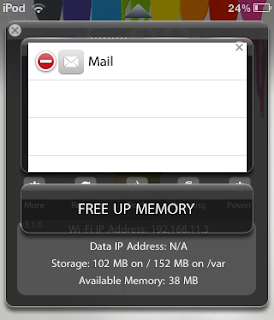
.jpg)

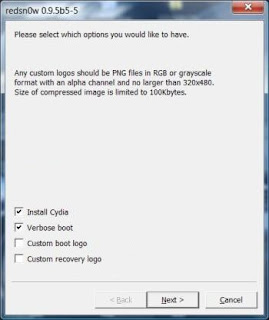
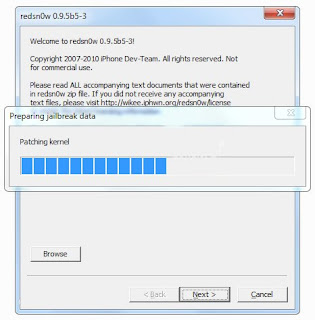








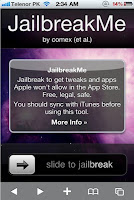
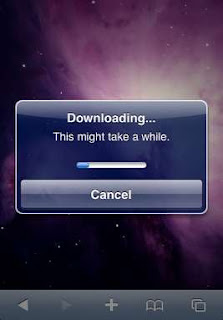
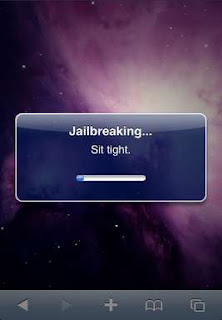
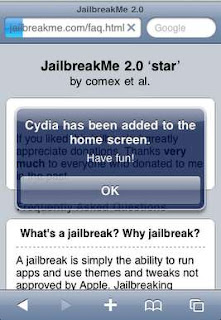
.PNG)

.PNG)
